Digital Organization Challenge Day 4: Keep Things Clear and Focused

Welcome to Day 4 of the 5-Day Digital Organization Challenge. We are almost at the end of the challenge, but if you just came across it, no problem! Here are the previous three days:
Day 1: The Power Of the Dropzone
Day 2: Keep Favorites A Click Away
In Day 3, we talked about how we are going to name our files, notes, and photos. As we said, just doing that will have a huge impact on your quest to eliminate Time Squanders — those 5-10 minute “where IS that stupid document?” hunts that fly under the radar and take make our days more time-crunched than they need to be.
Now that we’ve given things a name, let’s talk about organization projects. Chances are, you’ve tried more than once to “get organized,” whether it is your files, notes, emails, photos, or something else.
Why do most organization projects end up failing over time? They seem promising at first, but over time it becomes a hassle to remember where to save things, and over time we forget where we put things.
It just becomes a hassle to dig through the elaborate system of folders, tags, notebooks, or albums, and the digital clutter starts to pile up.
The fact is, most organization systems are too complicated!
Focus On What Is Current
Here’s another problem with most organization systems: we have the things we currently care about all jumbled together with the stuff we used to care about.
Those “used-to-care” items aren’t things we want to delete — we still want to hold on to them because we may need them someday — but there’s no need to mix them in with our current world. For example, email attachments of 2017 shouldn’t be mixed with documents you need now because it’s cluttering your view (and robbing you of time finding what you need).
An easy solution is to take the things that aren’t current and put them in an Archive. This is a folder, notebook, stack, or album that tucks non-relevant items out of the way. They’re still there if and when we ever need them, but they keep our focus clear on the important things.
It’s like hiding away your sweaters for the spring and summer season. You will want to have them but there’s no need to have them clutter your closet amongst your t-shirts, tops, dresses, and linen garments that you do need.
You want to apply that idea to your digital information too and it’s very easy with an Archive. The Archive top-level folder is part of a system that we use and teach at Asian Efficiency, specifically in our Easy Organization System course, called The Triple-A Method.
The Triple-A Method
Using the Triple-A method, we create three top-level folders (or whatever your system uses for organization):
- Active: This is anything you’re currently working on, though “work” is very loosely defined. It could be a work project; it could be stuff related to your kids’ sports team or piano lessons; it could be a relationship you’re developing, a course taking, or anything that is currently taking your attention. Oftentimes it’s related to a current project or goal.
- Assets: Things you want to have handy to refer to but you aren’t currently working on. It could be reading material, Someday/Maybe items, photos, menus, reference materials, or paperless documents.
- Archive: This is for anything you don’t need, but you want to keep stored if you need to access it in the future. Inactive projects, reference material, outdated materials, or anything else.
Here’s a visual that might help:
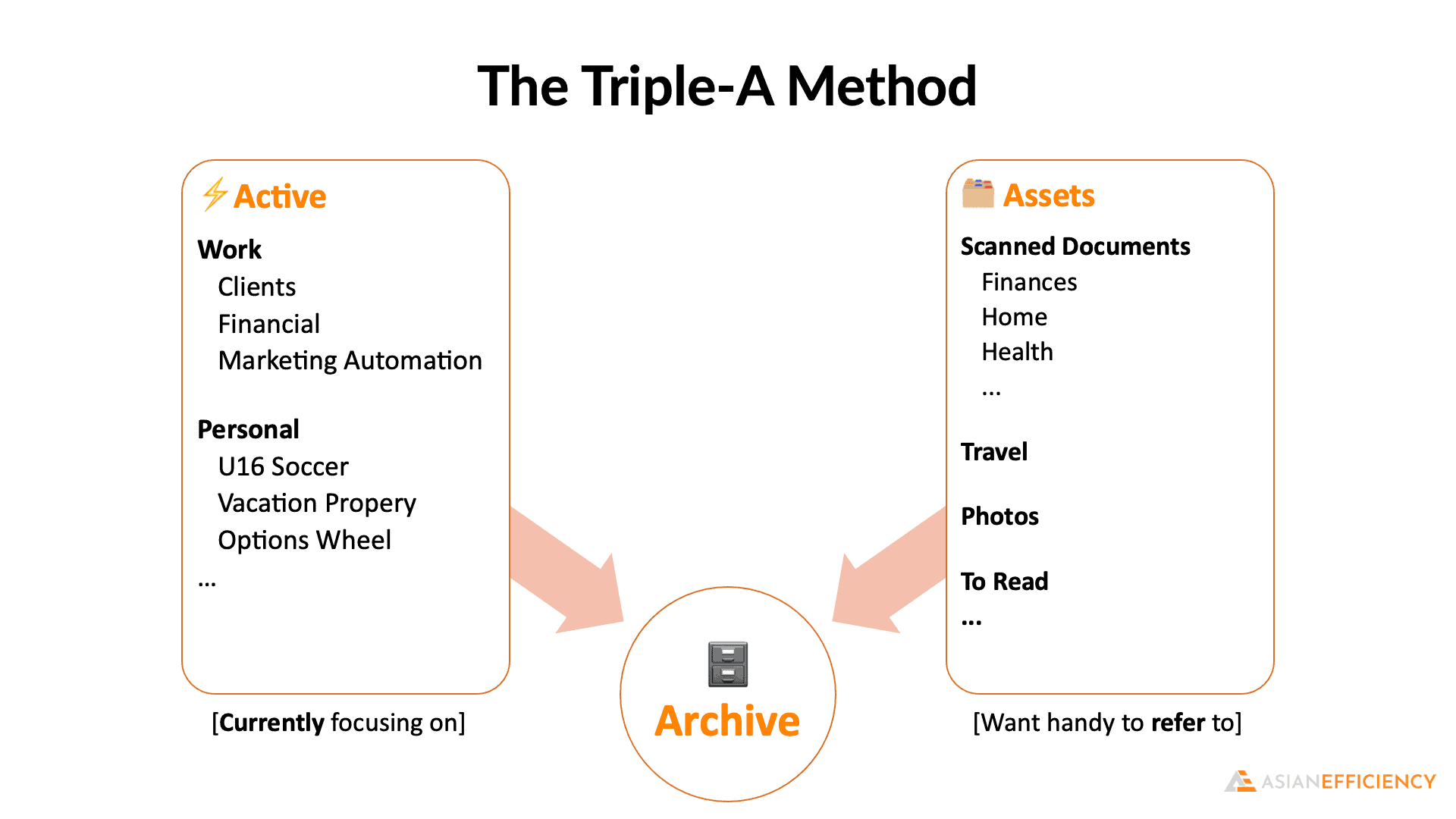
There are several benefits of organizing things this way:
- You have your Active projects clear and focused on things you care about right now. When you are looking at client files, you don’t need to wade through every client you have ever had — just the ones you are currently working with.
- Any Assets you need are just a few clicks away. They aren’t scattered all over your drive or app.
- Your Archive items are safe and (hopefully) backed up and out of the way. They’re there if you need them, but they aren’t cluttering up the things you care about. Out of sight, out of mind.
- It is platform-independent. You can use this system on Windows, Mac, mobile, with files on your computer, Google Drive, Evernote, OneNote, task managers, email programs, photo programs — anywhere. No matter what system you use, your experience can be consistent.
Don’t Forget Your Sidebar
Remember the Sidebar Favorites you created back in Day 2?
The Active, Assets, and Archive folders are great candidates for shortcuts in your Sidebar. You want to make it as easy as possible to get to your key locations.
Exercise
- Create an Archive folder (or the equivalent to folders in your platform) at the top level of your organization system.
- For extra credit, create an Active and Assets folder too.
- Move at least a few inactive items into your new Archive, and use that from now on.
- Let us know in the comments when you have created your Archive and what you’ve put in there.
We’ll have some more organization examples in our free upcoming live training. We’ll be covering some extra examples, and of course, answering your questions. So make sure to register today.
Reminder and VERY IMPORTANT, for you to qualify for the giveaway, you need to fill out the opt in form below.
